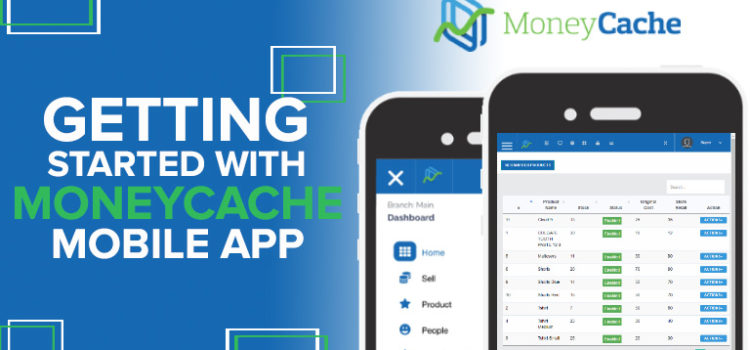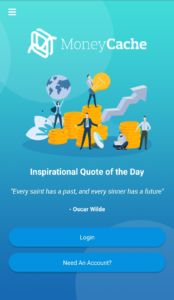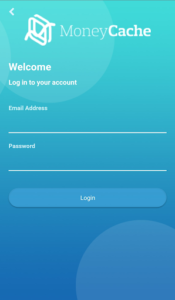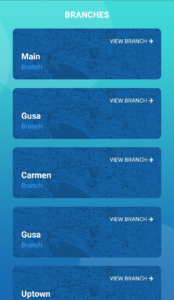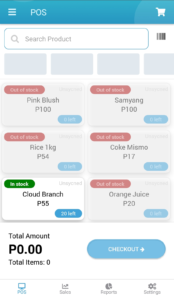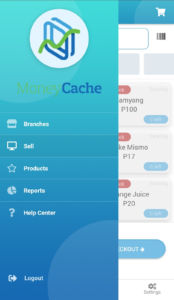MoneyCache is a mobile POS system that offers a variety of management tools to business owners for free.
Let’s break that down in detail. POS software (or Point-of-Sale software) is a type of software that manages the transactions between vendor and customer – that is, serving as the “point of sale” between the two. Similarly, a mobile POS system is a POS software that’s designed for mobile devices like smartphones and tablets. Because mobile POS systems don’t require specialized equipment to use, they’re more accessible and affordable to small businesses and home-based entrepreneurs.
With that in mind, MoneyCache is a free pos system for small businesses that is fully optimized for mobile devices. You don’t need to buy or invest in high-end and “tech-y” equipment or tools to use the app; your smartphone or tablet will work just fine. This makes the MoneyCache mobile pos system truly accessible to a lot of businesses and entrepreneurs who need an effective business management tool but are apprehensive of investing resources in “big business” tools like touch-screen cash registers and dedicated barcode scanners.
It’s also a cloud-based POS system, meaning its data is hosted on cloud servers; this makes all MoneyCache stored and encrypted data available to users at all times of the day, as long as they have the correct login credentials and a working internet connection.
Now that we know what MoneyCache is, let’s talk about how it works.
GETTING STARTED WITH MONEYCACHE
The first thing you need to do is secure an account. To do this, complete the form provided on the MoneyCache official website, or email your business details to the MoneyCache team (their email address is support@money-cache.org) so they can create the account.
Once your account has been created, the team will email you with the account details (your username and password). This process serves the dual purpose of verifying your account, as the mobile app doesn’t have automated account creation.
Speaking of the app, once you receive your registered account credentials, you can download the app onto your chosen mobile device. The app is ready for download via Google Play Store and the Apple App Store – just search for “moneycache pos” and look for the MoneyCache logo. The app is incredibly lightweight – only 10.5 MB on the App Store, and 13 MB on the Play Store – so you won’t have to worry about the app taking up a lot of space on your mobile device.
Once the app’s fully downloaded, open it, enter your login credentials into the app (see screenshots for reference), tap Login, and you’re in!
(screenshots for reference; viewed on Samsung Galaxy A7 smartphone)
For security purposes, the password you’re sent upon registration is your master password and can’t be changed within the app, so don’t just share it with anyone, as you’ll need to email the MoneyCache team to change it.
The app also remembers your login credentials for up to 24 hours before expiring. This means you’ll have to log in again the following day. This is a safety feature to ensure that only authorized persons have access to your MoneyCache records. You don’t need a new password every time! Just log in with your master password and you’re good to go.
NAVIGATING THE MONEYCACHE APP
Once you’re logged in, you can now utilize the wide range of tools in MoneyCache.
When you get into the app, simply tap on the store you want to manage (the default store is the main store; you can add other stores later) and update your shop via the settings.
(screenshots for sample reference only; viewed on Samsung Galaxy A7 smartphone)
Through the mobile app, you can accomplish a variety of tasks and processes, such as generating barcodes and printing receipts (the app can connect to Bluetooth-ready printers), print receipts for completed transactions, generate daily or weekly sales reports, and add or update products and available stocks.
Simply tap on the link to the main menu or function you wish to access (Branches, Sell, Products, Reports, or Help Center), select the sub-menu you want to edit through the main screen, and update or manage your shop information. All updates occur in real time if you’re connected to the internet, so any ASAP updates will be reflected right away.
Real quick bit of advice: make sure to keep connected to your local WiFi or data connection so that any updates are synced automatically and in real time. While offline changes will still sync with the MoneyCache cloud servers when you next go online with the app, and still be uploaded, it’s possible that only the most recent changes will be uploaded and reflected.
When in doubt, perform critical business tasks while accessing a secure internet connection.
INSIDER SUGGESTIONS FROM THE MONEYCACHE TEAM
For full business functionality, the MoneyCache team suggests that any administrative or “back end” work should be done through the MoneyCache web portal (inventory management, product transfers between stores, reports generation, and so on).
In the same vein, they also suggest using the mobile app for streamlined sales and other purchase-related transactions, as these functions are optimized for mobile devices and will load faster compared to the web portal.
Don’t know how to access the web portal? Just shoot an email over to the MoneyCache team and they’ll walk you through the process.
POS SYSTEMS: BETTER BUSINESS MANAGEMENT, 24/7
And there you have it – a quick guide on how to navigate the MoneyCache mobile POS system. The app is easy to learn, and if anything gives you too much trouble, all accounts come with 24/7 chat support, so you can rest assured that your business is in good hands.
If you’re still looking for a free pos system for small businesses that’s best suited to your needs as a business owner, give MoneyCache a try. Let the MoneyCache team help you grow your business into a successful venture, one completed transaction at a time.